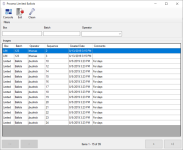Process Limited Ballot
To access: Elections > Process Limited Ballots
Limited ballots are recorded for historical purposes. Limited ballots are available:
- For voters who have moved from one Texas county to another and are registered and eligible to vote in the former county of residence, but their voter registration in the new county will not be effective by the General election day, due to the 30 day registration deadline.
- Only during early voting by personal appearance at the main early voting locations or, if eligible for Ballot By Mail, by mail.
A person entitled to vote a limited ballot may vote on all statewide races and any district offices that are in common between the former and new counties of residence.
Processing of a limited ballot application also serves as the voter's registration application for future elections in the county in which the application is submitted. So, when you process a limited ballot, you first verify or add voter registration information, and then record the disposition of the ballot, which increments the total of returned mail ballots for reporting purposes.
- You must first scan and release the limited ballot images using Scan Documents.
- To review the procedure for using this dialog, see Process Limited Ballot Applications.
Fields and Controls on these Dialogs
| Process Limited Ballot Dialog | |
| Filters and Pagination |
You can use the following to locate the row containing the batch to process:
|
|
Images Grid |
Double-click a row in the grid. The system identifies the voter automatically or the Find a Voter dialog displays, allowing you to search for and locate the voter to assign to the selected ballot image. The image also displays in the Batch Images dialog to create a digital signature (signature clip). |
| Batch Images Dialog | |
| Prior/Next | Use the Prior and Next buttons on the toolbar to navigate if there are multiple images. |
| Print the image to a destination of your choosing in the same orientation as seen in the Batch Details box. | |
| Delete |
If the request is obsolete or the image must be re-scanned, click Delete on the toolbar to remove the image from the queue, and then click Yes to confirm the deletion. Note: You must have the DeleteLimitedBallotBatch user permission to view and use the Delete button on the toolbar. |
| Signature Clip |
Verify the signature is clipped, which should be on the first page if there are multiple pages. Left-click and drag your mouse around the signature in the Batch Details box (the top box) to clip the signature and set a clip code. The clip code specifies the document type and the signature's horizontal and vertical position. You can redo the signature clip as many times as needed. Tip: Use Rotate to turn the image to a horizontal position, and then click Zoom In to enlarge the image for better clarity.
|
| Find a Voter and Voter at a Glance Dialogs | |
| Note: If Detect Voter Ids from Barcodes in Batch Image Queues is selected in System Options and the voter is identified by the system from the barcode image, these dialogs do not display. Instead, the Application Form opens, pre-filled with information about the voter. | |
| Application Search |
On the Find a Voter dialog, use Application Search to verify if a record exists for the voter. One of the following occurs:
|
| Voter Application Form | |
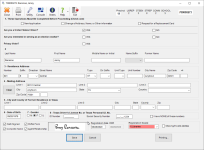
|
Complete the voter application form, selecting 35, Limited Ballot as the Registration Source, and then click Save to update an existing voter or create a new voter record. |
| Process Limited Ballot Dialog | |
| Election | Select the correct election. |
| Polling Place |
Select the correct polling place from the list. Note: Only the main early voting locations accept limited ballots. The locations in this list are those that are set as Limited Ballot Place in Elections > Place Maintenance.
|
| Transaction Time/Date | Select the transaction time and date. The date must be prior to ten days after the election. |
| Save |
Indexes the images to the voter's record. After running Update Voter History, the transaction is recorded to the voter's history and a row with Voted Early Limited Ballot status is added to the Elections tab in Voter Maintenance. Note:
For ballots that are associated with a political party, whether the ballot is accepted or rejected, once the ballot is recorded, the party for that voter cannot be changed for the remainder of elections during the calendar year. Party affiliations can be cleared at the end of every calendar year in List Maintenance > List Maintenance Tasks.
|